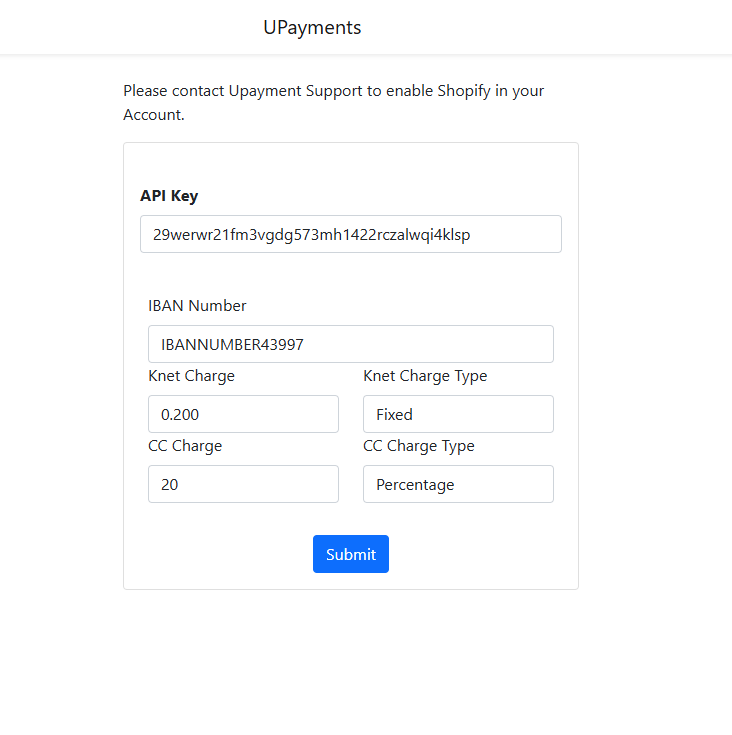Shopify UPayments App for Non Whitelabeled API
Installing Shopify App
-
Click this installment link directly https://accounts.shopify.com/store-login?no_redirect=true&redirect=%2Fadmin%2Fsettings%2Fpayments%2Falternative-providers%2F65961985
and then go to step no. 4OR
UPayments Shopify Plugin publicly listed on Shopify's Payment Providers. You can search for us by going to Shopify Admin > Settings > Payments > Add Payment Method > Search by Provider
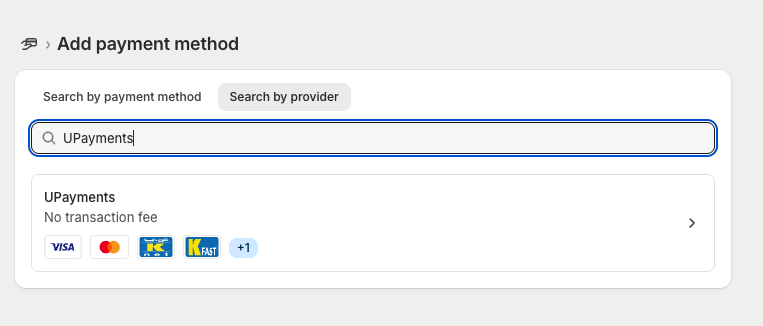
-
You can find our plugin from the Shopify App link
-
Click the 'Install' button
-
Enter your Shopify Store link
-
If you're not logged into your store, it will prompt you to log in to your Shopify Store Admin
-
Add your Store link
-
You will see a screen asking you to approve the permissions that the app requires. Review these permissions & Click “Install app” to proceed.
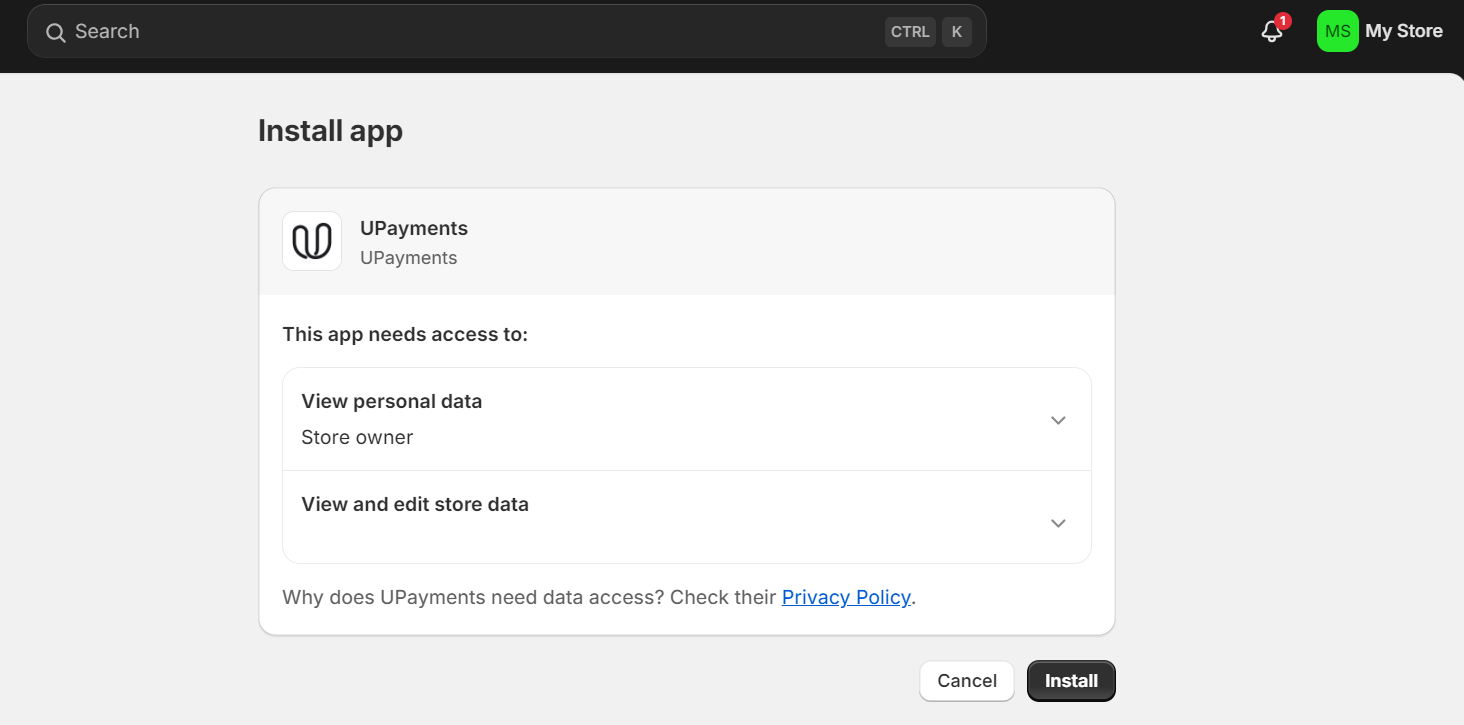
- Your UPayments app will be installed successfully
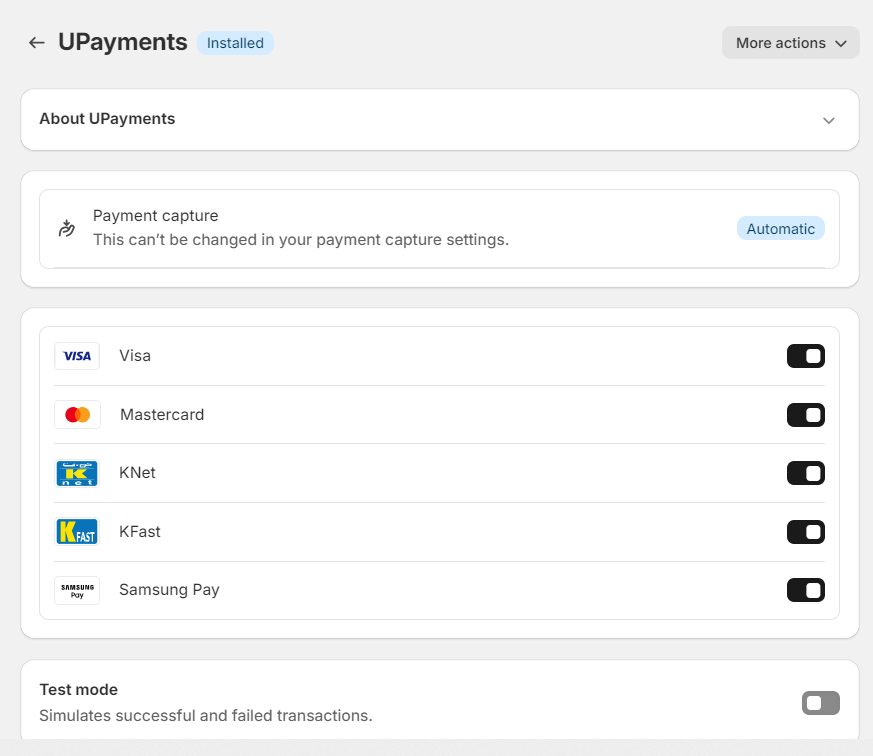
- Activate your plugin.
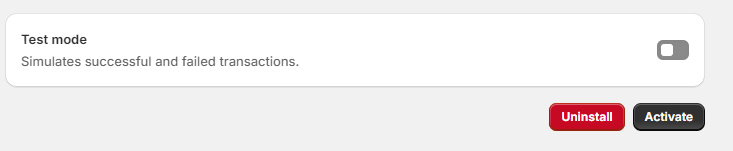
Configuring your Shopify App
Configure for Test Payments
- To try out test transactions, go to Shopify Admin > Settings > Payments > 'UPayments ' settings
- Enable 'Test mode' , toggle switch to try out test transactions on your Shopify Store
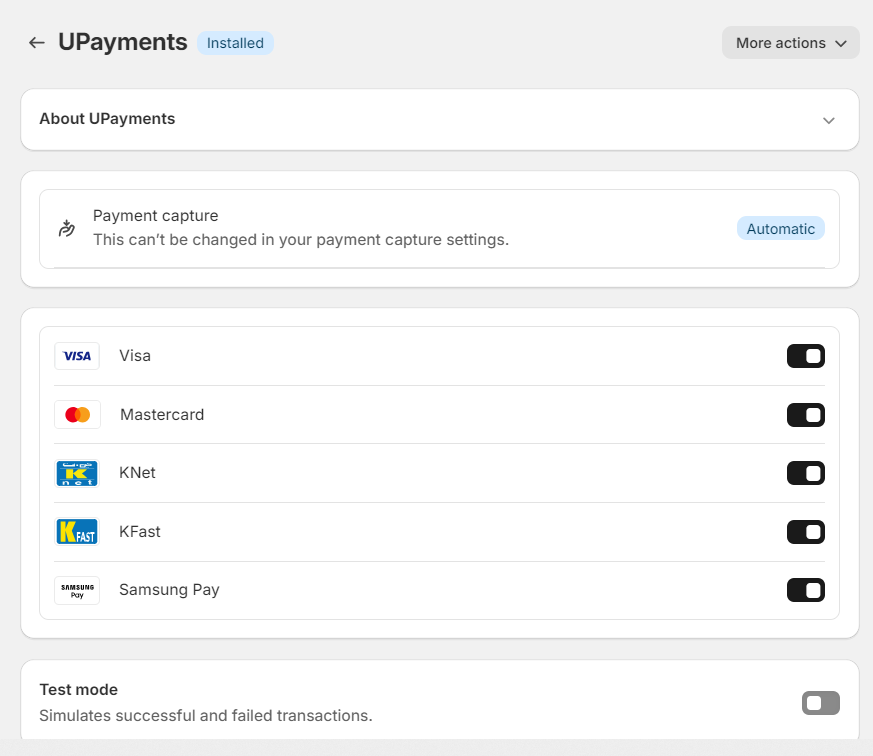
- Go to your Shopify store,
- Add a product to the cart,
- Proceed to Checkout
- Choose UPayments Payment Method
- Click 'Pay now'
- You will be redirected to UPayments Payment Page
- Choose the desired payment method (KNET & CC are the payment methods that are available in Test mode)
- Test Card details for KNET & Credit Card can be found in https://developers.upayments.com/reference/test-cards
- Complete payment
Important Note
- Please contact [email protected] to enable the Shopify feature for your account.
- This Shopify plugin works for Non whitelabeled API users only
Configure for Real Payments
-
Once Shopify feature is enabled from UPayments, go to Shopify Admin > Settings > Payments > UPayments
-
Click on 'More actions' dropdown > Manage
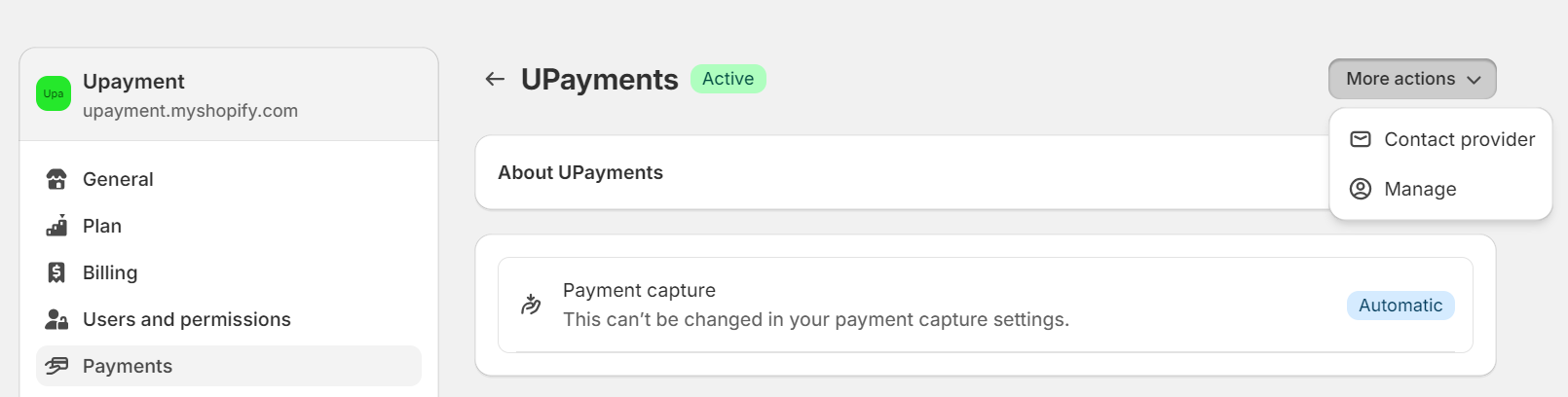
-
Enter your Production API Key and clickSubmit
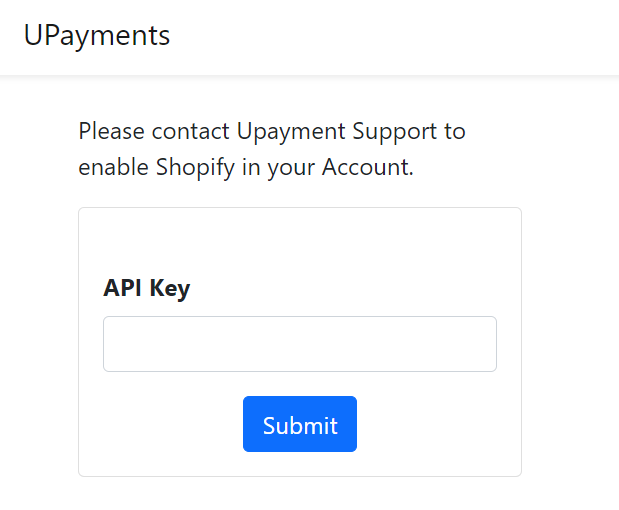
- Ensure the Test mode toggle is disabled
- In your Store, add items to cart
- Proceed to Checkout
- Choose UPayments Payment Method
- Click Pay now
- You will be redirected to UPayments Payment Page
- Choose the desired payment method
- Complete payment
Shopify Multi-vendor
Steps:
- Contact [email protected] to enable Shopify Multi-vendor feature
- Once enabled, go to Shopify Admin > Settings > Payments > UPayments
- Click on 'More actions' dropdown > Manage
- Add the Main Vendor's API key, Sub-vendor's IBAN, Main Vendors Commisions for KNET and Credit Card transactions
- Click Submit.